If you lost your card but there is a possibility you MIGHT find it again, just lock your card. This temporarily disables the card for ATM, POS and online transactions. (If you had tap-without-PIN selected and someone else does have your card, those transactions will still go through.) Once you’ve found your card, just unlock it again. (Lock your card by tapping the relevant account tile menu. Select ‘Card’ > ‘Card Settings’ > Slide bar next to ‘Lock/Unlock card’. Remember to tap ‘Update’ to save changes!)
If your card has definitely been stolen or lost, immediately cancel the card so that it no longer works at all. Then order a new card. To cancel your card, go to the relevant account tile menu. Select ‘Card’ > ‘Cancel card’. After cancelling your card, on that same menu, select ‘Card’ > ‘Order card’.
The good news is that you can retain all your previous card details (card name, card number, expiry date, CVV) to prevent you having to load it again at your various online subscriptions services. Or you can choose new details. For your card order to be processed as soon as possible, please make sure you have funds in your account for the personalisation and delivery fees.
Please keep in mind you can only have one active card per check account at any one time. You are free to customise as many cards as you like but once your new card is activated, the old one will no longer work. (And if you try using your old card, you will incur a nuisance fee as per our pricing guide.)
Our cards are personalised to your individual preference (picture, names, etc). To keep your basic banking free and so that you don’t have to carry the costs of others, we pass these extra card manufacturing, personalisation and delivery costs directly onto you. The price of your card will depend on whether you are collecting your card at a retailer stores or have it delivered to a street address in a metro or even rural area. Please refer to our pricing guide.
(If you love your Bank Zero card with your personalised picture, whether it is a selfie or a pic of your favourite pet or holiday destination, you can order a new card as frequently as you want.)
Card PINs, images and names are personalised and unique to each card. If you want to change your name on the card, or are bored with your current card picture or want to change your card PIN, you can quickly order a new card at any time.
To order a new card, tap the relevant account tile menu. Select ‘Card’ > ‘Order card’ > Personalise your card and remember to tap ‘Confirm’ to place an order. Please ensure that card details and delivery options are correct as changes cannot be made after an order has been placed.
Please keep in mind you can only have one active card per check account at a time. You are free to customise as many cards as you like but once your new card is activated, the old one will no longer work. (And if you try using your old card, you will incur a nuisance fee as per our pricing guide.)
You will receive regular communications from us from the time you order your card, through personalisation, to when it has been delivered.
If you chose retailer delivery, please keep an eye out for an SMS telling you to collect your card at your chosen store. When collecting your card please provide your reference number received via SMS. (You can also send someone else to collect on your behalf.) Cards need to be collected within a week of receiving your ‘ready for collection’ SMS. Otherwise you’ll incur the cost of another delivery, or your card will have to be destroyed for security reasons.
If you chose delivery to a street address, you do not have to personally receive your card – anyone on your premises can receive on your behalf. If nobody is around to receive the card when delivery is attempted, we’ll ask you about a redelivery which will incur another cost, or your card will have to be destroyed for security reasons.
For street deliveries we have specifically chosen ‘knock and drop’ delivery for your convenience so that you don’t need to personally receive your card. If you receive a ‘delivered’ message, please check with individuals on your premises (security guards, receptionists etc) if they received the card on your behalf. If your card isn’t on your premises, please send an email to info@bankzero.co.za.
For retailer deliveries we have specifically allowed for your convenience that anyone can pick up the card on your behalf if they show your reference number. If you receive a ‘collected’ message, but you haven’t asked anyone to pick up your card, please send an email to info@bankzero.co.za.
To temporarily disable your card for all ATM, POS and online transactions, use the ‘Lock card’ function. This is helpful if your card is currently lost but you think you might find it again.
To lock/unlock your card, tap the account tile menu of the account for the card you want to lock/unlock. Select ‘Card’ > ‘Card Settings’. Then slide the bar at the top next to ‘Lock/Unlock card’. Remember to tap ‘Update’ to save your changes!
With Bank Zero, you have full control over how your card is used at ATMs to prevent card fraud or card swapping at an ATM from impacting negatively you.
ATM functionality for your card can either be set to ‘Always on’, ’Always off’ (where you will not be able to use the card at an ATM) or ‘1 cash’. To manage your ATM functionality, tap the account tile menu of the card you want to manage. Select ‘Card’ > ‘Card settings’ and make your selection next to ‘ATM off?’. Remember to tap ‘Update’ to save these changes!
You can easily see if your card can dispense cash at an ATM, or not, from the colour of the flower’s heart at the bottom left of your account tile.
When ATM functionality for that card is set to ‘Always off’ (as selected in the card settings screen), the heart of the flower on your account tile will always be white and the card will not allow cash dispensing at ATMs. When ATM functionality for that card is set to ‘Always on’ (as selected in the card settings screen), the heart of the flower on your account tile will always be orange and the card can be used freely at ATMs.
When ATM functionality for that card is set to ‘1 cash’ (as selected in the card settings screen), the heart of the flower on your account will sometimes be white and sometimes be orange. Tapping the flower on your account tile toggles your card real-time between on and off as you require it to be active or not active for cash withdrawals at an ATM:
When you have not yet completed a cash withdrawal, the heart of the flower on your account tile will be orange until one cash withdrawal is completed. After that the heart of the flower on your account tile will turn white and the card cannot be used for another withdrawal. To allow another ‘1 cash’ withdrawal, simply tap the flower icon on that account tile – then the heart of the flower will change back to orange and will allow one cash withdrawal.
If ‘1 cash’ sounds like too much work, you can set your card to always on and freely use it at an ATM. If you would rather play it safe – use always off and manually reset it for every withdrawal in your card settings.
Limits can be set for daily cash withdrawals (locally and internationally) and for all online card transactions (no distinction made between local and international, although international card transactions higher than R50k will be automatically blocked by our system).
Bank Zero does not let you choose a limit on a POS card transactions as customers often forget about their POS limits and get stuck at the till.
Limits can be adjusted by tapping the account tile menu of the account you want to adjust limits for. Select ‘Card’ > ‘Card Settings’ and make adjustments. Remember to tap ‘Update’ to save your changes!
Small card transactions (in SA that is typically below R500, but it differs per country) can either be secured with a PIN or not. If you select not to secure it with a PIN, you will be able to tap for small amounts. (All tap transactions above R500 will always require a PIN.)
If you choose to secure your taps with a PIN, then some stores’ POS devices do not accept this and will decline the transaction. If that happens, just ask them to redo the transaction but by inserting your card into the POS device.
To enable / disable a PIN for tap transactions, tap on the account tile menu of the account you want to enable / disable a PIN for. Select ‘Card’ > ‘Card settings’. In card settings, scroll down to ‘secure small amounts with PIN’ and check the box to enable your PIN (or uncheck to disable PIN). Remember to tap ‘Update’ to save your changes.
This choice is yours! Please read the disclaimer because tapping without PIN means the liability of fraudulent transactions shifts from Bank Zero to you.
A Single Discretionary Allowance (SDA) is a limit set by the South African Reserve Bank which allows South African individuals to make international payments and investments of up to R1 million per calendar year without any supporting documents. This also limits international card transactions to R50k per transaction.
To ensure the best possible security for you, every single online transaction needs to be authorised on the phone which has your Bank Zero App loaded.
So, when doing an online transaction, ensure your phone is always nearby and unlocked, as you will need to authorise these purchases within sometimes 8 and sometimes 58 seconds.
Why sometimes 8 and sometimes 58 seconds? Many stores do secure purchases where you get 58 seconds to authorise. Unfortunately where secure purchases are not done, timing is just 8 seconds. Because criminals use these unsecure stores to defraud you, we’ve implemented this process where we’ll ALWAYS ask you to authorise.
If you didn’t get to the authorisation message in time, please retry.
And if you did get an authorisation message which you did not initiate, then don’t worry, you are safe. We won’t process any transactions unless you authorise it, or it’s listed under your subscriptions. (See separate question.)
Online merchants may sometimes post a transaction while you are not at your phone to authorise it. (Examples would be Uber tips to drivers, Netflix monthly recurring subscriptions, monthly online news subscriptions, etc.)
To assist you with security but to also prevent the discomfort of these transactions being declined, we list these merchants in your card settings under Subscriptions. Only if they are ticked, will they be authorised automatically and bypass your authorisation. If you don’t trust a merchant that is listed on your personalised list, just untick them.
Go to tile menu > card > card settings > subscriptions. We gradually build your own personalised subscriptions list for you, as you use your Bank Zero card online. You always remain in control of this list and can tick, untick or re-tick any merchant’s name at any time.
Firstly, remember that you’ve chosen a 5 digit PIN for this card!
Bank Zero cards can be used with all POS devices. If your card does not work when tapping, always try to insert the card. (For example, if you’ve selected to use a PIN for small amounts < R500 it will decline your transaction when you tap.)
It could also be a problem with network signal – so always retry a transaction.
Check the status of your card in your account’s transaction history – it’s shown right next to your card image. It will show if it’s activated, locked, cancelled, etc.
And finally…. If none of the above applies, please send us an email on info@bankzero.co.za with the details of the store and – if possible – a picture of the slip. We will then address it directly with that store.
Bank Zero cards can be used abroad at all POS devices that accept Mastercard / VISA.
Firstly, remember that you’ve chosen a 5 digit PIN for this card!
Bank Zero cards can be used with all POS devices. If your card does not work when tapping, always try to insert the card. (For example, if you’ve selected to use a PIN for small amounts it will decline your transaction when you tap.)
It could also be a problem with network signal – so always retry a transaction.
Check the status of your card in your account’s transaction history – it’s shown right next to your card image. It will sow if it’s activated, locked, cancelled, etc.
And finally…. If none of the above applies, please send us an email on info@bankzero.co.za with the details of the store and – if possible – a picture of the slip. We will then address it directly with that store.
Firstly, remember that you’ve chosen a 5 digit PIN for this card!
Bank Zero cards can be used at all ATMs in South Africa to withdraw cash and check balances. ATMs cannot be used to deposit funds.
Make sure that your card’s ATM functionality is turned on, simply by checking the colour of the heart of the flower on the check account belonging to that card. (Orange = on, white = off.) Please refer to ATM on / ATM off and ‘1 cash’ in your card settings.
Also check your daily cash limits in your card settings.If your card is on but the ATM is still giving problems, please take a photo of the slip and email it to us at info@bankzero.co.za. We’ll then take it up directly with that bank
Firstly, remember that you’ve chosen a 5 digit PIN for this card!
Bank Zero cards can be used abroad to withdraw and check balances at all ATMs that accept Mastercard / VISA. ATMs cannot be used to deposit funds.
Make sure your ATM functionality is turned on simply by checking the colour of the heart of the flower on the check account you are wanting to use your card for. (Orange = on, white = off.) Please refer to ATM on / ATM off and ‘1 cash’ in your card settings.
Also check your daily cash limits in your card settings.
If your card is on but the ATM is still giving problems, please take a photo of the slip and email it to us at info@bankzero.co.za. We’ll then take it up directly with that bank.
To dispute a card transaction, tap the relevant transaction in your transaction history to view its details. Then tap the ‘Dispute’ button and complete the required information. See our pricing guide for the cost of a dispute.
Bank Zero Mutual Bank (MB0001). Authorised financial service provider (FSP No: 50870)
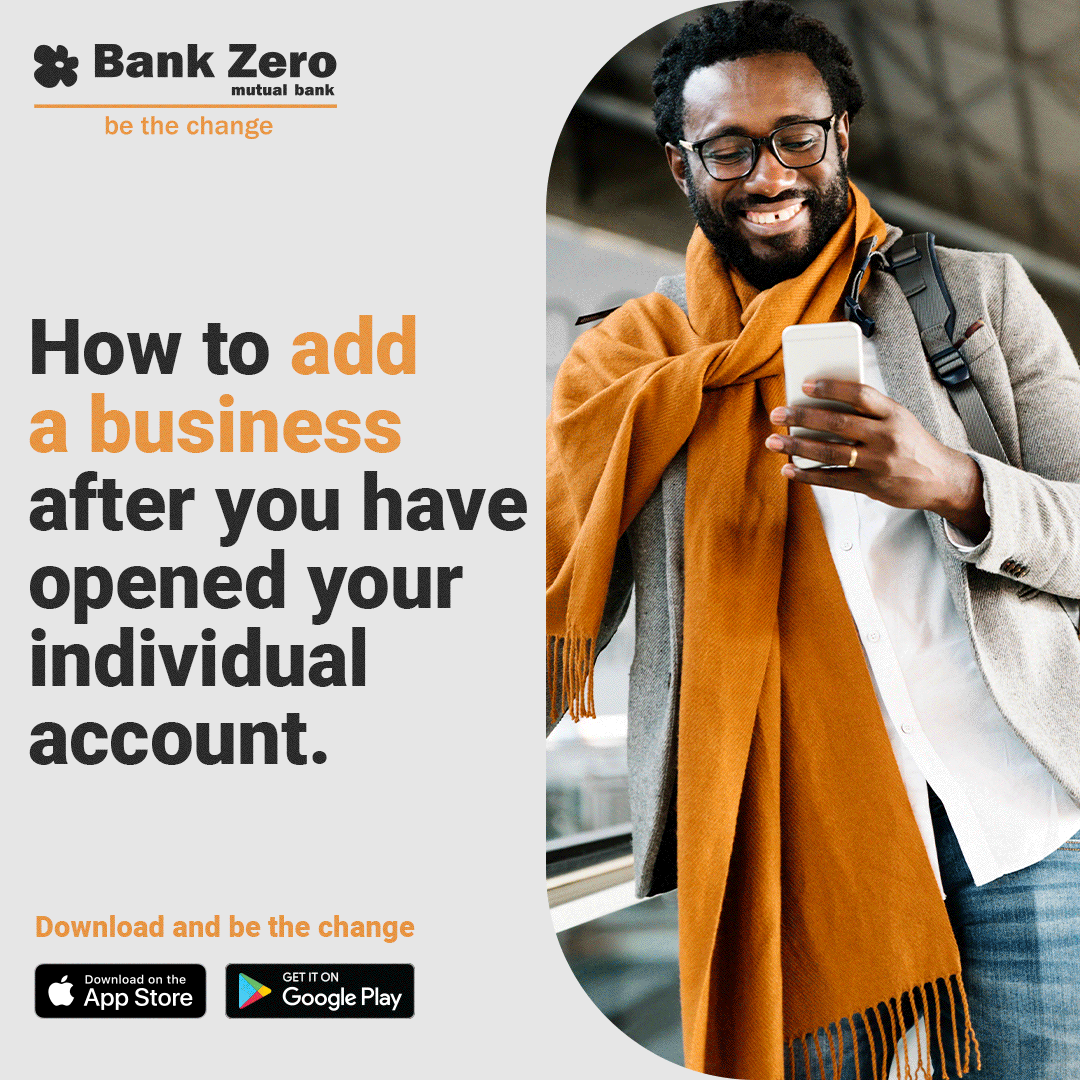 Welcome to popups plugin
Welcome to popups plugin