Payments can be made using ‘Drag & Drop’. To do this, hold the account tile you want to make a payment from down until it activates, drag the account tile and drop it on the round ‘Pay’ icon from the Quick Menu on the right of your screen > Select a recipient. An existing recipient is selected from the dropdown menu at the top of the ‘+’ tile. If you are paying a new recipient for the first time, add them by tapping the ‘+’ and filling in recipient details. After adding the recipient, fill in the amount and reference, then tap ‘Pay’.
Instead of dragging the tile to the Pay bubble, you can also just select Pay from the tile menu.
Payments to and from Bank Zero accounts reflect immediately.
Payments to other banks, if loaded up to 23h59, are sent via the interbank clearing system to the recipient’s bank the next day. The recipient’s bank then decides when they will reflect the money into the recipient’s account.
Payments received from other banks should reflect in your account on the same day at the absolute latest by 21h00, if the payment was triggered from the other bank before 16h00. If the payer made the payment after 16h00, it will only reflect in your Bank Zero account the following day by latest 21h00.
Currently payments under R5m can be paid in one transaction to a recipient at another bank.
Payments between Bank Zero accounts should reflect immediately. Please confirm with sender and/or recipient if the payment was successful. Both of you should see the payment in your account transaction history. If you have multiple accounts, make sure to check the correct account!
Confirm with sender when the payment was sent, refer to cut off times, A non-Bank Zero recipient can track where funds paid from a bank zero account are by tapping the shield icon in the top right of the login screen > Scan the QR code present on your PoP > View the latest track and trace info.
Payments from Bank Zero accounts can be traced using our track and trace facility. To trace where funds you paid from your Bank Zero account are, tap the shield icon in the top right of your login screen and scan the PoP received for the payment. View the latest track and trace info in the bottom left of the PoP.
(Please also refer to cut off times.)
Payments received from other banks should reflect in your account on the same day at the absolute latest by 21h00, if the payment was triggered from the other bank before 16h00. If the payer made the payment after 16h00, it will only reflect in your Bank Zero account the following day by latest 21h00.
This could be a mobile network issue which we unfortunately have no control over. You can recreate an email PoP, if so required, to replace the SMS PoP.
If the email is missing, another PoP can be generated: Tap on account balance of the account you paid from > View transaction history > Tap on transaction to view details > Tap the download icon to download new PoP with updated track and trace information.
Payments from Bank Zero cannot be recalled. Please contact the recipient’s bank directly.
If the debit order is less than 40 days old:
Tap the account balance of the account that was incorrectly charged > View your transaction history screen > Tap the transaction you wish to dispute > On the next screen with transaction details, tap the dispute button and select your reason for disputing. This will kick off an automatic dispute process.
If the debit order is older than 40 days:
Please send an email to info@bankzero.co.za with a screengrab of transaction details as well as the tracing number, and your reason for dispute. We will then follow a manual dispute process which unfortunately does take longer to resolve.
All debit order disputes carry a cost – please refer to our pricing guide.
As soon as we become aware of a debit order loaded against your account, we communicate this to you through tasks. These tasks are shown in your daily dashboard email (sent at 6am) as well as on the task clipboard in your App.
When it’s a new debit order we have not seen before, the task will be highlighted in red. If you don’t recognise the details and suspect it’s a rogue debit order, you have the option to reject it immediately before it hits your account – just tap on the alert bubble displayed on your account tile. This action carries no fee (i.e. it differs from when you are disputing an existing debit order).
You could have as much as 2 days or as little as 2 hours before the new debit order runs – so please keep an eye open for those red tasks. And if you miss the free cut-off, you can always still dispute the debit order afterwards, but that carries a cost as per our pricing guide.
This is an easy way to pay someone when all you have is their cell number – or an easy way for you to receive money from another Bank Zero customer if you don’t want to give them your account details.
If money is sent to someone who is not a Bank Zero customer, they’ll receive an SMS token, which they then use to cash out funds at Checkers, Shoprite or Usave stores. Since this makes direct use of a 3rd party, there are costs involved – please refer to the pricing guide. They only have 2 days to cash out, after which the code will expire and the funds (but not the fee) are returned to your account.
If money is sent to a Bank Zero customer (or if a Bank Zero customer sends you money), this money will immediately appear in their / your Bank Zero account. This carries no cost.
This is also a nifty tool you can use for cardless cash withdrawals – we have designed is so that if you urgently need cash but don’t have your card on you, you can send yourself money. You will then receive an SMS token which you can use to cash out at any Checkers, Shoprite or Usave store. This also carries a cost due to using a 3rd party to dispense the cash.
Send Money can be done either by using ‘Drag & Drop’ (activate account that you’re sending from by holding the tile down, then drag the account tile to the round ‘Send Money’ icon on the right of your screen); or by selecting Send Money from the tile menu by tapping the account tile menu (three dots on the bottom right of the tile) of the account you wish to send money from.
Maximum value that can be sent is R3k.
If an expired/used error message is received when you want to redeem the token, check the transaction history (by tapping the account balance of the account the money was sent from). In the third line of the Send Money transaction, it will show whether the code has indeed been cashed out or has expired (if sent more than 2 days ago). Alternatively it could just be a technical error and please try cashing out again.
Send Money tokens consist of 16 digits (12 | 4). When redeeming this token, do not include the BZ as it is already inputted into their till system. Please make sure the correct digits have been provided. If you continue facing a technical problem please send us an email on info@bankzero.co.za with more details.
QR Pay is a safe way to make Bank Zero to Bank Zero payments without sharing any personal details like a cell number, a name or an account number. Each Bank Zero check account has a unique QR code that can be scanned by other Bank Zero account holders to easily make payments.
QR Payments are made using ‘Drag & Drop’ (activate account that you’re paying from by holding the tile down, then drag the account tile to the round ‘QR Pay’ icon on the right of your screen).
Ask the receiver to show you their unique QR code (which can be found on the back of their Bank Zero card, or by selecting ‘QR Receive’ in their App or by tapping on account settings). Scan the recipient’s unique QR code, then tap ‘Pay’.
QR Pay is FREE to the payer. The QR Receiver pays a super low 0,05%. Maximum value that can be paid is R10k.
QR Receive is a safe way to receive Bank Zero to Bank Zero payments without having to ask for any personal details like a cell number, a name or an account number. Each Bank Zero check account has a unique QR code that can be scanned by other Bank Zero account holders to easily make payments.
To receive funds you have to show the payer your unique QR code (which can be found on the back of your Bank Zero card, or by dragging the account tile to ‘QR Receive’ in your App or by tapping on account settings).
QR Pay is FREE to the payer and you as the receiver pay a super low 0,05%. This is a great tool for quick micro payments (max value that can be paid is R10k)..
As a business, you even can display your unique QR code at a till. Any Bank Zero account holders will be able to pay you simply and easily by just scanning your QR code.
Prepaid items can be bought using ‘Drag & Drop’. To do this, hold the account tile you want to make a payment from down until it activates, drag the account tile and drop it on the round ‘Buy’ icon from the Quick Menu on the right of your screen.
Instead of dragging the account tile to the Quick Menu on the right, ‘Buy’ can also be selected from the account tile menu.
If it is not an existing item you have bought before, it can be added easily by tapping the ‘+’. If it’s an existing item, select it from the dropdown.
You can also choose to send a PoP of the transaction to anyone – both in email and SMS.
Please check details carefully before confirming prepaid item purchases as they cannot be reversed if any details were incorrect.
If the item is no longer available from the supplier, you will receive a message on the App screen – please look out for that.
If the error message looks like a technical fault, wait a few minutes and try again. If it still does not work, there might be a technical issue. Please send us an email on info@bankzero.co.za.
First check if the transaction does indeed reflect in your transaction history – it might not have been fully completed.
If you bought electricity and the SMS token did not arrive, you can find the token details on the transaction details screen of that transaction. If your token does not work, contact the municipality directly on the number provided..
If you bought data / airtime / SMS / bundles, please contact the mobile network operator directly to resolve this issue.
Bank Zero Mutual Bank (MB0001). Authorised financial service provider (FSP No: 50870)
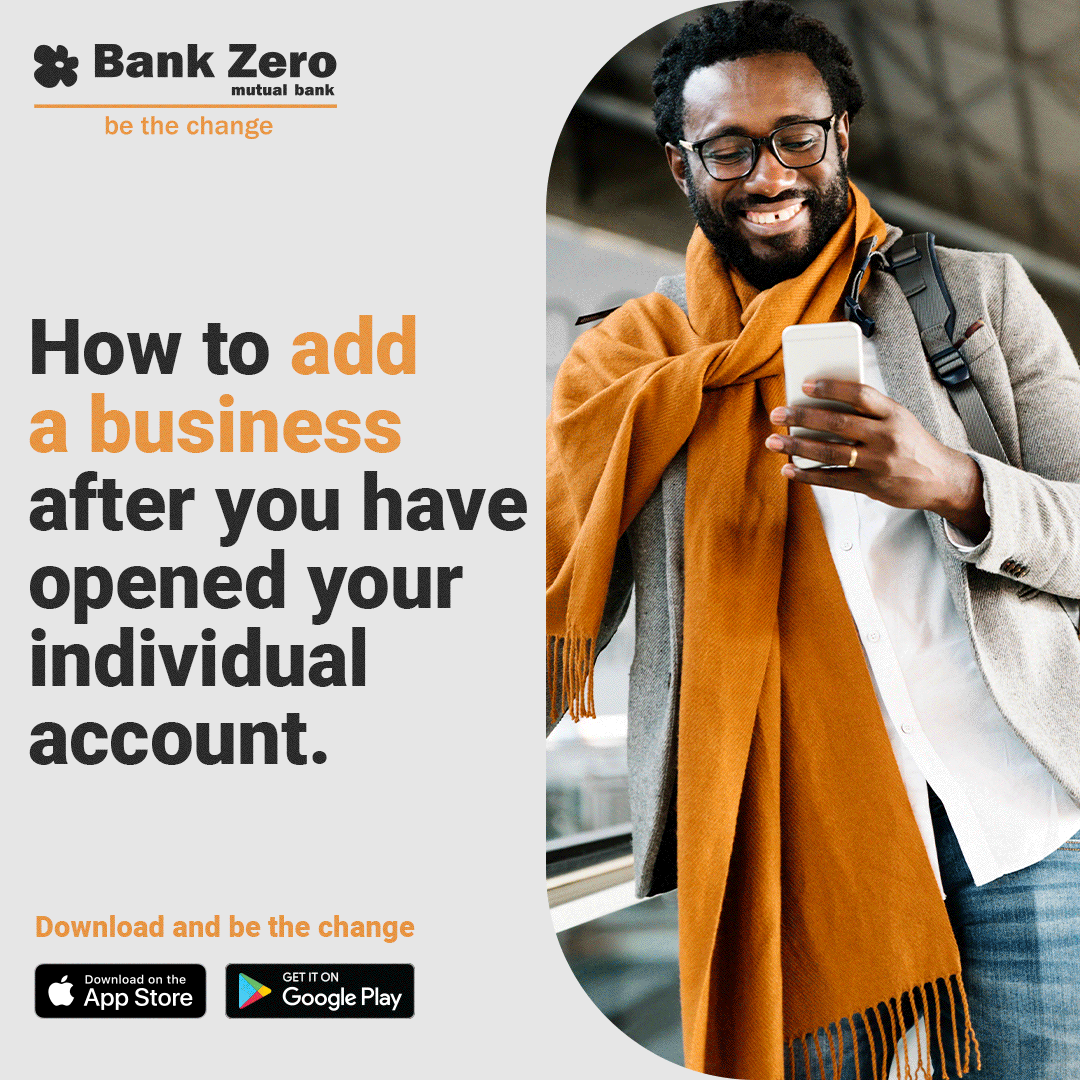 Welcome to popups plugin
Welcome to popups plugin